You don’t see many configuration articles around ADFS and UAG and that’s why I would like to share my setup.
First things first, I’m expecting that there is an working Horizon environment with True SSO enabled for access to the desktop. And a working ADFS environment to add a new application to test with.
My setup:
1 x ADFS for internal usage
1 x WAP for external usage
1 x UAG v3.10 – dedicated for ADFS with its own URL
1 x UAG v3.10 – dedicated for WS1 with its own URL
2 x Horizon Connection Servers
2 x Horizon Enrollment Servers
The following articles helped me in setting this up:
https://docs.vmware.com/en/Unified-Access-Gateway/3.10/com.vmware.uag-310-deploy-config.doc/GUID-E4C8B88F-C771-4829-ABBE-12F7FBF517C3.html
https://communities.vmware.com/thread/625006
https://thevirtualhorizon.com/2019/12/14/integrating-microsoft-azure-mfa-with-vmware-unified-access-gateway-3-8/
https://techzone.vmware.com/enabling-saml-20-authentication-horizon-unified-access-gateway-and-okta-vmware-horizon-operational
Setting this up starts with downloading the “/FederationMetadata/2007-06/FederationMetadata.xml” file of your ADFS setup and saving this on your configuration machine
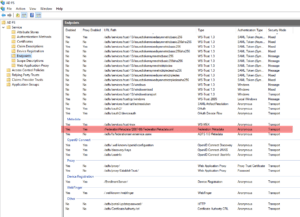
Now go to the UAG admin appliance on the management port https://xxx:9443 and scroll down to the Identity Bridging Settings, select the gear icon of “Upload Identity Provider Metadata” and in the next screen press on the select link where you can upload the metadata file of ADFS.
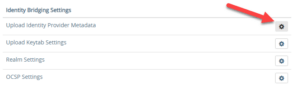
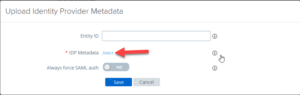 Now go to the Horizon settings on the top and select the gearbox and in the next screen select more to show the auth methods to be used. For True SSO select SAML. Next select the uploaded Identity Provider which is now visible and click on the “Download SAML service provider metadata”. Save everything and close the admin portal.
Now go to the Horizon settings on the top and select the gearbox and in the next screen select more to show the auth methods to be used. For True SSO select SAML. Next select the uploaded Identity Provider which is now visible and click on the “Download SAML service provider metadata”. Save everything and close the admin portal.
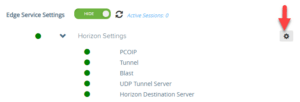
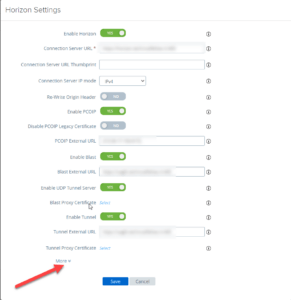
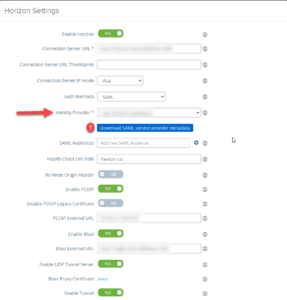
Next in ADFS configure a new “Relying Party Trust” claims aware application and import the downloaded SAML service provider metadata file from UAG
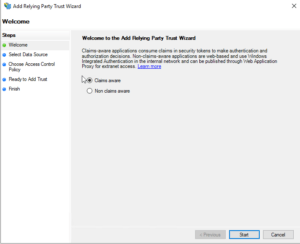
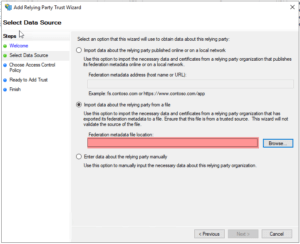 When completed edit the “Claim issuance policy” for the application and create a rule with attribute store active directory selected and provide the input for “User-Principal-Name” with “Name ID” as outgoing claim type.
When completed edit the “Claim issuance policy” for the application and create a rule with attribute store active directory selected and provide the input for “User-Principal-Name” with “Name ID” as outgoing claim type.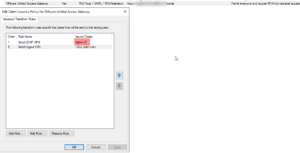
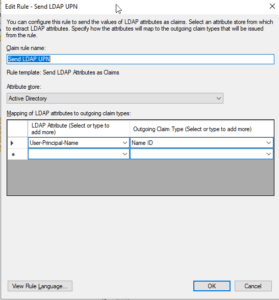 Edit the application and select encryption and click on remove the encryption certificate. This enabled will not give an valid SAML assertion or logon.
Edit the application and select encryption and click on remove the encryption certificate. This enabled will not give an valid SAML assertion or logon.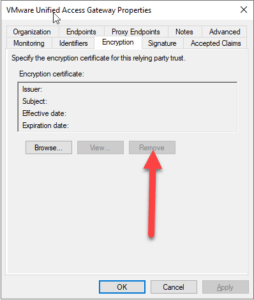
This is all that is needed in ADFS, the application can be assigned anyway you want. The last steps are in Horizon itself.
Go to the admin panel of the connection server and configure an SAML 2.0 Authenticator, create one and name it accordingly (don’t forget to enable True SSO on this connector) and make sure it is an static type. Copy paste the federationmetadata.xml content into the SAML Metadata screen and click OK.
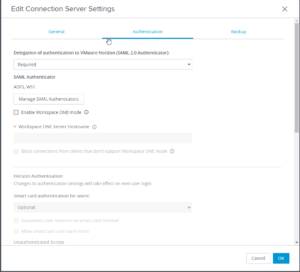
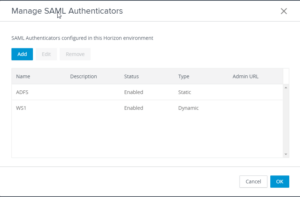
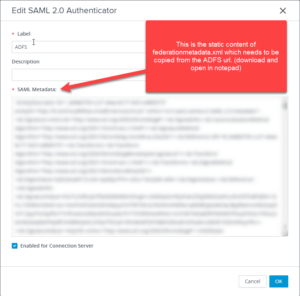
Set the delegation of authentication to VMware Horizon (SAML 2.0 Authenticator) to optional or required. The latter prohibits passthrough authentication straight from the servers itself and will always require a SAML assertion.
This is it, afterwards you should see an ADFS logon possible with SSO in place.
Some extra information for any use case with ADFS/Workspace ONE combined then this procedure will not help. For Workspace ONE integration the only working and supported way is to configure VMware Horizon with VMware Access. I’ve tried it configured with VMware Access and the same UAG and you will get an access denied because the SAML configuration is in place at the Horizon Connection Servers instead of the UAG. ADFS can also be integrated with VMware Access and the SSO can be achieved in that way which is a route you would take when using Workspace ONE.
Hope it helps!